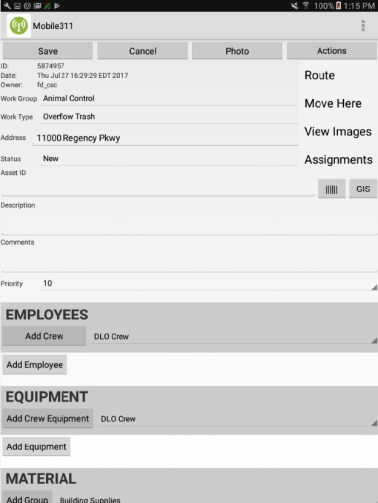Editing a Work Item using Android
Editing a Work Item from the Map
- Tap the Map tab at the bottom of the screen.
- Navigate to the location of the work item you would like to edit and tap on the data point. The Work Item ID and Work Type for the work item will appear.
- Tap the Edit button at the top of the page to access the work item details.
- Make any necessary edits to the information and tap Save in the top left corner of the screen.
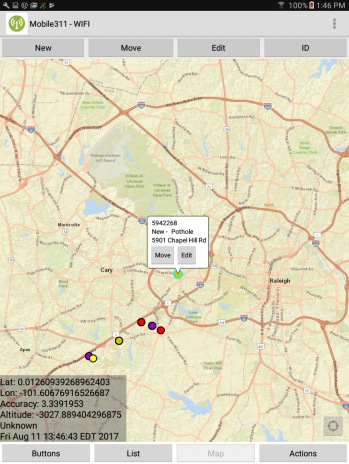
|
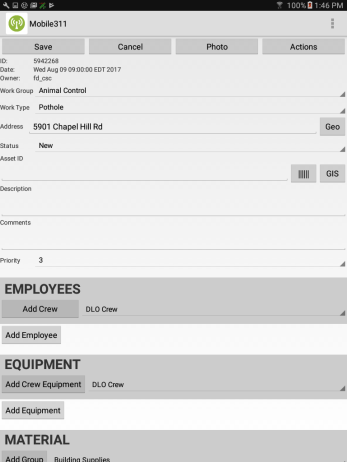
|
Editing a Work Item from the List
- To edit a work item from the list view, tap List at the bottom of the screen.
- Select the Edit button next to the work item that needs to be modified.
- Make any necessary edits to the information and tap Save in the top left corner of the screen.
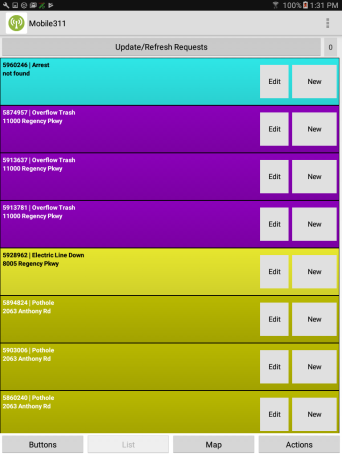
|
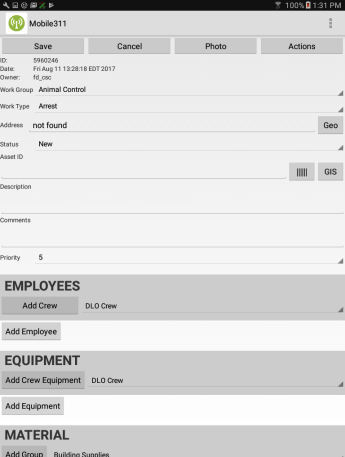
|
-
If you wish to update a work item to your current GPS location, tap on the Actions button in the upper right hand corner of the Edit Form and select Move Here. *Note: This only updates the GPS location and not the actual address entered on the work item.